
How to do QR Codes the Right Way
QR codes, or “Quick Response” codes, are the next iteration of bar codes. They work better than bar codes because they provide their own context and can contain much more information than standard bar codes. People like to create QR codes to print on posters, in magazines, or on business cards to quickly redirect someone to a website for instance. A smartphone can read the QR code and open the embedded link, which is a lot quicker and more convenient than asking the user to open their browser and type out the URL manually.
There are some mistakes I would like to help you avoid and some tricks to get the most out of your QR code. Keep reading to make sure you are using QR codes properly.
Destination must be mobile-friendly
Since the QR code will be scanned using a smartphone you can be certain that the ensuing website will be viewed on that smartphone. Make sure that the page that comes up (preferably your whole website) is mobile friendly. Otherwise you’ve completely missed the mark from the get-go. I’ve seen this mistake made before and it’s embarrassing. Use Google’s tool to check if your page is mobile friendly.
https://www.google.com/webmasters/tools/mobile-friendly/

The following tips are for creating your QR code.
Create a URL that you can track in Google Analytics
You should have some sort of performance tracking built into your website. A common tool I recommend is Google Analytics. You can create special URLs that allow you to track specifically how a certain campaign is doing. For example, links coming in from your business cards versus links coming in from a magazine advertisement, etc. Use the URL Builder to create a trackable link to turn into your QR code.
https://support.google.com/analytics/answer/1033867?hl=en
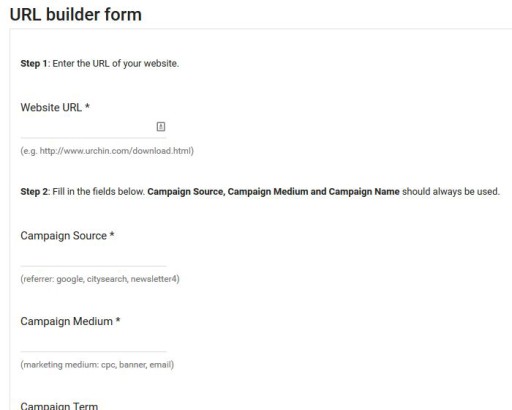
Make sure you keep a record of the campaign source, medium, name, etc so you can create different links that allow you to review the performance of a single campaign with different sources (business card, poster, magazine). Be as specific as you like in this step. Proper information here will help you in the long run.
Shorten the URL to create a simpler QR code image
With the way QR codes work, they become increasingly complex with more containing data. After creating the tracking link from the previous section, it’s become longer than our initial URL. You can now use a URL shortener like goo.gl to shorten the link, resulting in a simpler QR code.
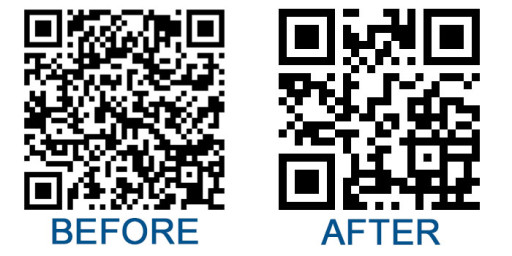
The added bonus is that it adds an extra level of performance tracking in the form of ‘click’ counting, which you can interpret as “scans”.
Generate your QR code
Now that you have your shortened URL you can use a QR code generator (plenty of them if you search) to create the QR code image. I tend to go for QR code generators that allow larger images, because down-scaling is always preferable to up-scaling. The following website allows you to create any size QR code.
https://www.the-qrcode-generator.com
There you go. These are some simple steps but there’s no excuse for not taking full advantage of the QR code medium. If you have some helpful tips please share them in the comments below.
Comments